Roll Your Own Static Site
June 12, 2017
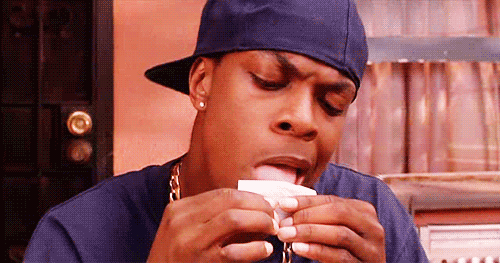
Recently I decided to rebuild my long neglected and dilapidated blog - previously powered by Octopress - using JavaScript.
As a blog is a perfect use case for a static site generator, I first investigated existing solutions, and found, as expected, there are already quite a few available:
See https://www.staticgen.com/ for even more.
While more than sufficient, I found these to be overkill as all I really needed was to convert some markdown into HTML.
Add a pinch of CSS, maybe your favorite frontend view layer, and that’s it - you’re cruising.
So, as any self-respecting dev would do, I rolled my own with React - check it out here.
Structure
The structure (simplified below) is pretty straight-forward:
|-- app
| |-- components
| |-- index.js
| |-- posts.json
| |-- projects.json
|-- bin
| |-- gen
|-- public
| |-- blog
| |-- my_first_post
| |-- img
| |-- data.json
| |-- post.md
|-- index.html
|-- webpack.confg.jsapp/components/ holds all the .jsx, and uses posts.json - created via bin/gen (see below) - to populate the blog posts.
Blog posts are stored as individual directories in public/blog/; each post directory contains:
data.jsonpost.mdimg/
data.json contains post-specific metadata (title, date, topics), while post.md contains the related markdown content; img/ holds the post’s images.
See an example here.
Running ./bin/gen from root parses through each post directory in public/blog/, transforms the post.md file into HTML, and then adds this string under the key html to the relative data.json object. Each JSON object is then pushed to an array and outputted at app/posts.json for use inside the React app.
Markdown to HTML
The core of the blog is powered by a single shell script that rips through a bunch of markdown files, converting them into HTML:
#!/usr/bin/env node
const Promise = require('bluebird')
const fs = Promise.promisifyAll(require('fs'))
const path = require('path')
const marked = require('marked')
const highlightjs = require('highlight.js')
const PATH_TO_ROOT = path.join(__dirname, '..')
const PATH_TO_APP = path.join(PATH_TO_ROOT, 'app')
const PATH_TO_SRC = path.join(PATH_TO_ROOT, 'public', 'blog')
const renderer = new marked.Renderer()
renderer.code = (code, language) => {
const validLang = !!(language && highlightjs.getLanguage(language))
const highlighted = validLang
? highlightjs.highlight(language, code).value
: code
return `<pre><code class="hljs ${language}">${highlighted}</code></pre>`
}
renderer.image = (src, title, alt) => {
return `<div class="post-image-container"><img src="${src}" alt="${alt}"/></div>`
}
marked.setOptions({
renderer,
})
fs.readdirAsync(PATH_TO_SRC)
.then(posts => {
return Promise.map(posts, postDir => {
const srcPostDir = `${PATH_TO_SRC}/${postDir}`
return fs.readdirAsync(srcPostDir).then(files => {
const readJSON = fs.readFileAsync(`${srcPostDir}/data.json`, 'utf8')
const readMD = fs.readFileAsync(`${srcPostDir}/post.md`, 'utf8')
return Promise.join(readJSON, readMD, (json, md, imgs) => {
const data = JSON.parse(json)
return {
date: data.date,
topics: data.topics,
title: data.title,
urlTitle: postDir,
html: marked(md),
}
})
})
})
})
.then(postCollection => {
postCollection = postCollection.sort((a, b) => {
return new Date(b.date) - new Date(a.date)
})
fs.writeFileAsync(
`${PATH_TO_APP}/posts.json`,
JSON.stringify(postCollection)
).then(() =>
console.log(`Congratulations - generated ${postCollection.length} posts.`)
)
})Bluebird’s .promisifyAll
A quick note: asynchronous file input/output can quickly lead to a labyrinth of callbacks. To help mitigate sphagetti code, you’ll see that I leveraged Bluebird.promisifyAll (documentation) by wrapping Node’s fs module:
const Promise = require('bluebird')
const fs = Promise.promisifyAll(require('fs')).promisifyAll parses through an object, “promisifying” the object’s methods. These new promises are accessed via the original method’s name + a suffix of Async.
For example, to read a directory using fs, one would typically call fs.readdir; when wrapped using promisifyAll one would call fs.readdirAsync.
Marked: Custom Parsers
To convert markdown into HTML, I relied upon marked and highlight.js.
While marked will convert markdown to HTML out of the box, it does require custom configuration when rendering code blocks and applying syntax highlighting. Thankfully, this process is pretty easy, thanks to hightlight.js.
The majority of marked’s configuration can be accessed via its marked.Renderer() API. This allows the developer to define functions which are invoked when parsing certain block or inline elements.
For example, to apply custom markup to an image element, first instantiate a new Renderer() object, define an image method on this object describing what HTML should returned when parsing an image, and finally use .setOptions to apply the custom rendering.
import marked from 'marked'
const renderer = new marked.Renderer()
renderer.image = (src, title, alt) => {
return `<div class="post-image-container"><img src="${src}" alt="${alt}"/></div>`
}
marked.setOptions({
renderer,
})Applying custom rendering to a code block would be similar, except you would utilize hightlight.js to apply syntax highlighting. Check out this post for some more detail.
import marked from 'marked'
import highlightjs from 'highlight.js'
const renderer = new marked.Renderer()
renderer.code = (code, language) => {
const validLang = !!(language && highlightjs.getLanguage(language))
const highlighted = validLang
? highlightjs.highlight(language, code).value
: code
return `<pre><code class="hljs ${language}">${highlighted}</code></pre>`
}
marked.setOptions({
renderer,
})One caveat when hightlight.js - it does not ship with line numbers in code blocks. According to the library’s author(s), this is “not an oversight but a feature”, and it does appear that a plugin was built to add them in.